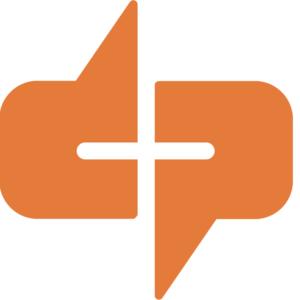This blog was written by D+P Intern Marissa Marsh.
Canva is increasingly a favored tool among both communication students and professionals and for good reason. While some may know the graphic design program as just a place to make Instagram graphics, Canva offers many additional features. Here are my top three uses for Canva, as well as three hidden gems that you can check out for your next project:
Social media graphics
It’s no secret that Canva is a useful tool for creating social media graphics. With templates for anything from Instagram posts to Pinterest pins to LinkedIn banners, there are options for every platform. One of my favorite features on Canva is the ability to animate your social media graphics. It adds just a little movement to make your post appealing and eye-catching.
Presentations
I love creating Canva presentations to get more variety than with your average PowerPoint or Google Slide presentation. With templates for every kind of presentation, there is a layout perfect for any occasion. Canva also recently created an option to make a talking presentation, in which you record a video of yourself presenting and embed it directly onto the slides. This is perfect for those situations where an email would be too long, but a presentation would be too short.

Résumé Templates
When I was creating my first résumé, I had no idea where to start. Canva’s templates are great to use as a guide and inspiration when creating your own résumé. Canva has templates for different types of résumés including professional, creative and academic, so you can create multiple versions for different purposes. I recommend using Canva’s template only as a guide; make sure to personalize your résumé and put your own touch on it.
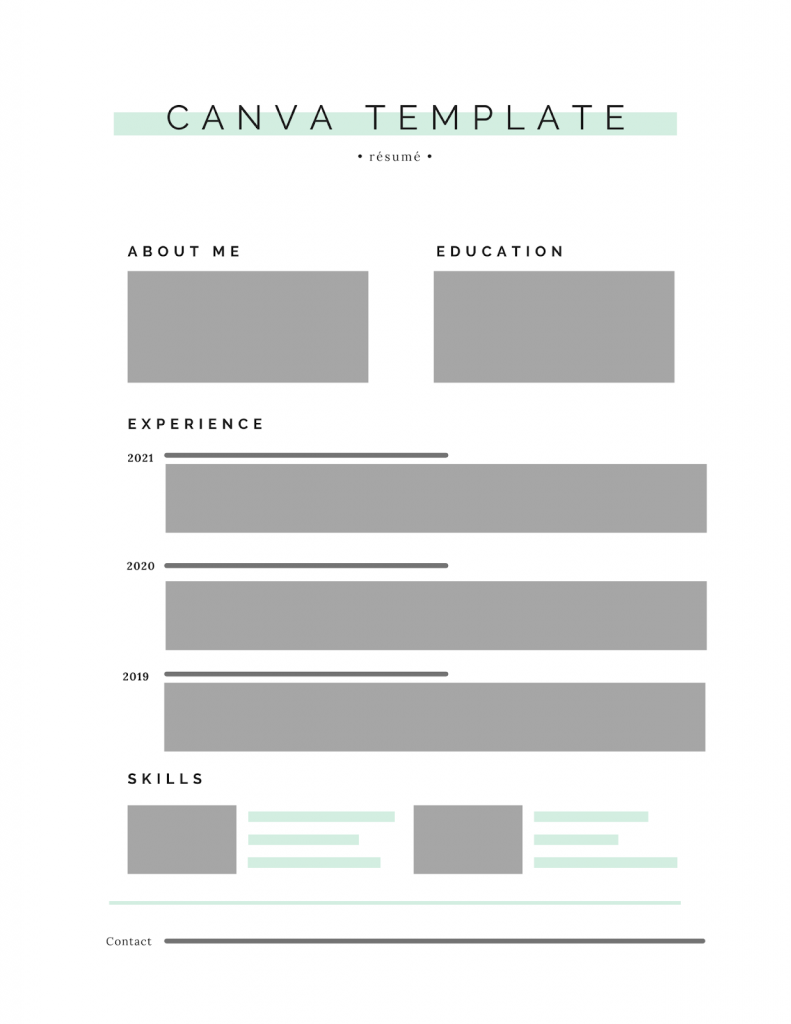
Hidden Gem: Videos
The video feature is a newer update to Canva, and it is one that I really enjoy. Similar to their presentation feature, Canva offers templates for different types of videos, ranging from birthday videos to marketing videos, and even social media content on YouTube, TikTok and more. After you select your template, upload your video content and add on text, graphics, shapes or any of the elements Canva offers to enhance your video.
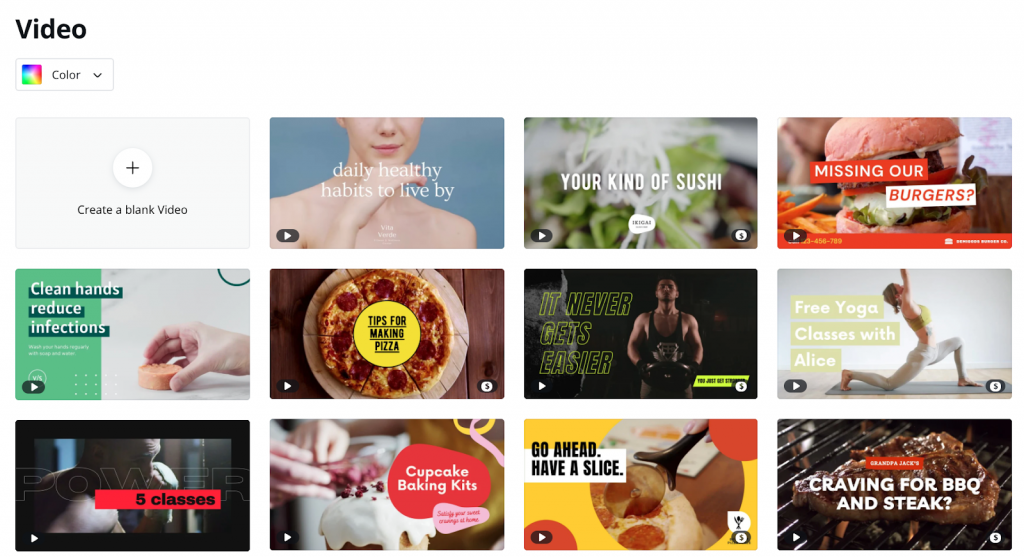
Hidden Gem: Websites
I was very excited to learn that Canva offered website capability because it is such an easy tool to learn. With all of the creative freedom it gives you, I know you can create a dynamic website. After you perfect your design, click on the “publish as website” button in the upper right corner of the screen and follow the next steps. You can even connect a domain you already own to your new Canva website.
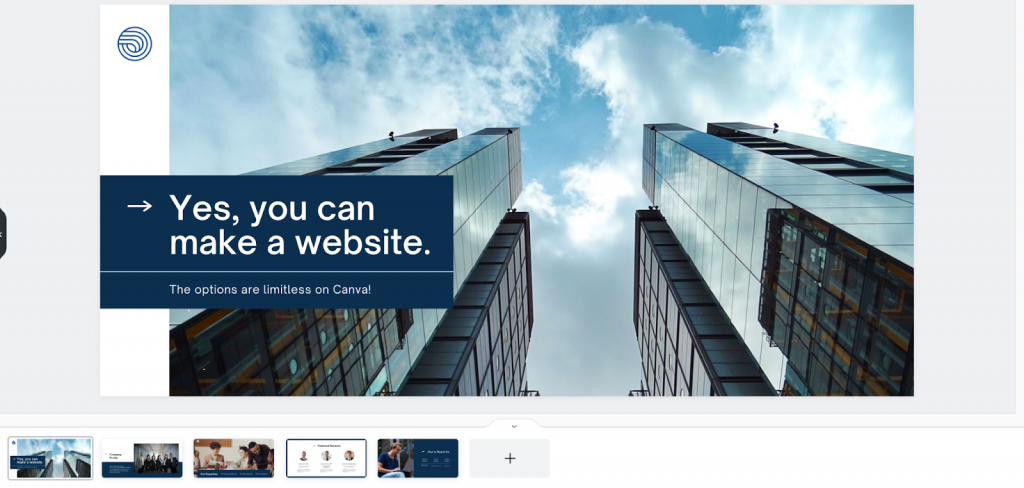
Hidden Gem: Graphs & Infographics
Canva allows you to input all of your data and display it in a visually-appealing way. Additionally, there are many more options than the original bar or pie graph, which allows you to be more creative when presenting your data to your team.
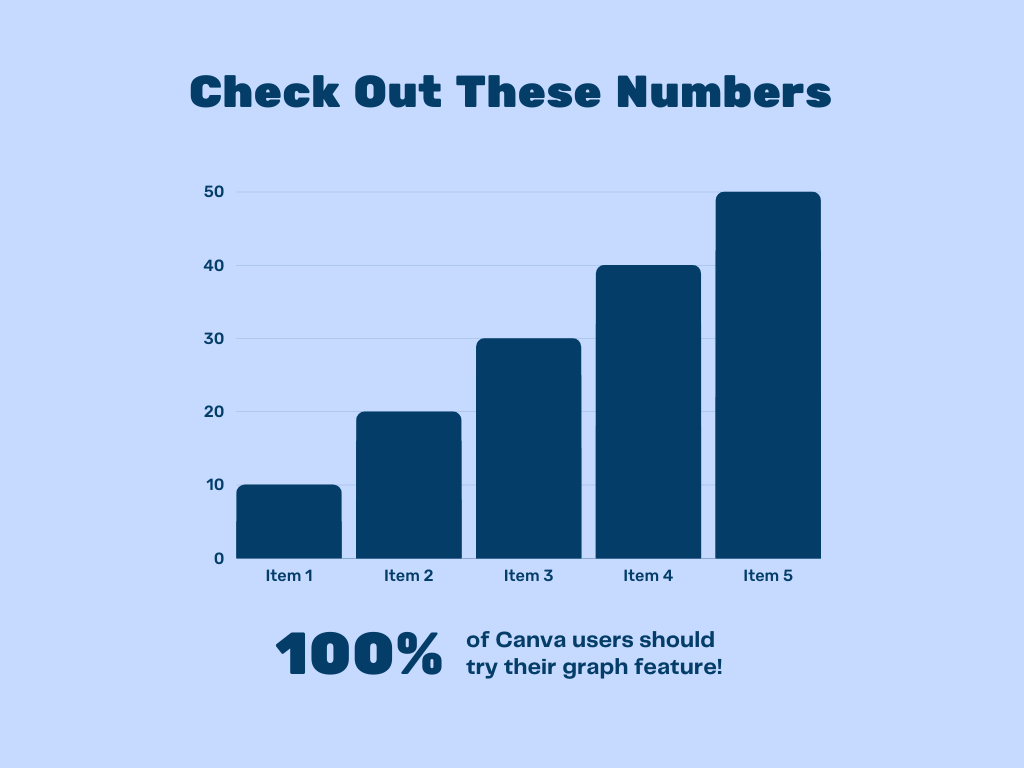
Bonus: Canva’s Blog
Canva’s blog offers in-depth tutorials and articles on all of its features, as well as information about how to use Canva for marketing, branding, education, nonprofits and more. Canva also offers courses in personal branding, social media, graphic design, business branding and presentation basics so users can enhance their skills set and learn how to best use Canva for themselves. Read more at https://www.canva.com/learn/.